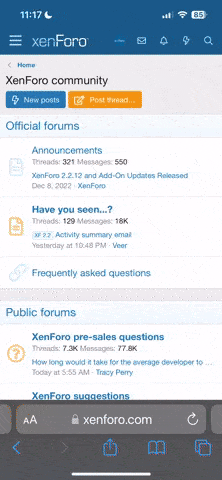i dont understand this, can someone please explain this:
To manually uninstall this game you will need to edit your system registry and remove the folders in a two part process. This will remove all traces of the game from your system.
Remember that editing your computers registry or files incorrectly can severely damage your operating system. We recommend having a computer professional perform these steps. If you are confident, however, that you can edit your registry successfully, then please follow the instructions below carefully. To remove all of the game folders:
1Open your My Documents folder.
2Right-click on Black & White 2 folder and choose Delete.
3A Confirm Folder Delete window will appear, choose Yes.
4When the folder is finished deleting, close the window.
5Open My Computer.
6Open your harddrive (by default this is C

.
7Open the Program Files folder.
8Open the Lionhead Studios folder.
9Right-click on Black & White 2 folder and choose Delete.
10A Confirm Folder Delete window will appear, choose Yes.
11When the folder is finished deleting, close the window.
12Right-click on your Recycle Bin and choose Empty Recycle Bin.
Now you can remove the registry keys for the game:
13Click on Start and then click on Run...
14In the text line type regedit, then click OK.
15Click on File and then Export...
16Choose a location and name for the file (this will be your backup registry file).
17Click Save.
The next steps will all be performed in the left pane of the Registry Editor window:
18Click on the + next to HKEY_LOCAL_MACHINE.
19Click on the + next to SOFTWARE.
20Click on the + next to Lionhead Studios.
21Right-click on Black and White 2 folder and choose Delete.
22A Confirm Key Delete window will appear, choose Yes.
23Click on the + next to Electronic Arts.
24Right-click on Black and White 2 and choose Delete.
25A Confirm Key Delete window will appear, choose Yes.
26Click on the + next to Electronic Arts within the other Electronic Arts folder.
27Right-click on Black and White 2 and choose Delete.
28A Confirm Key Delete window will appear, choose Yes.
29Click on the + next to Microsoft.
30Click on the + next to Windows.
31Click on the + next to Current Version.
32Click on the + next to Uninstall.
33Right-click on {D9E52CD1-9DF1-4A8A-9BDC-1E5E53982F2B} and choose Delete.
34A Confirm Key Delete window will appear, choose Yes.
35Black and White 2 has now been completely removed from your system.
I dont really understand steps 13-35