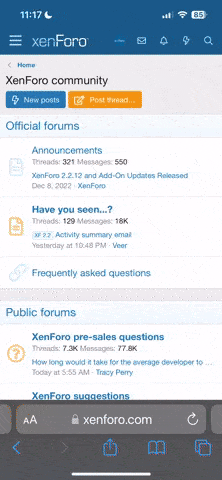Ok changing the scale bias file.
If you want to try it to see exactly what I mean follow this little tute:-
Back up your creature scale bias files for good & evil.
Now open them with either Photoshop or the GImp using the .dds plugin.
I use Photoshop and will explain for that tool set. I don't have the Gimp installed so I can't give instructions for that tool set, but the principles are the same.
In the Channels pallet, for the scale_bias_evil.dds file, you will by default be viewing the RGB channels, so we will do the first change on this.
Make sure your brush colour is set to white, black or grey and use the brush selector list to select the star brush. (It's near the bottom of the list.)
White is the first to change to the blending texture and black is the last, with all shades of grey in between these. So for the original wolf scale_bias_evil.dds file, the nose is white, so will be the first to change to the other textures.
Now paint on the texture, don't worry about being exact as this is just a test exercise so you can see the effects. Don't fill the whole image in one colour, as you won't see anything particular between the blends.
Now we are going to change the Alpha channel.
Go back to the channels list and click on the Alpha channel at the bottom. This lets you change the alpha value. (Transparent/see through ammount.)
Again use a black, white or grey star brush and paint on to the image.
Once done, save as .dds and choose DXT5 from the drop down list, then save it.
To view these files quickly and see the blending, open up the landscape editor and load a landscape. (Any will do as we're not interested in the land.)
Now zoom in close to the ground and Add a creature from the tool list.
Click on the ground to place the creature.
Now select the creature from the list in the Add creature window, that you've changed the scale_bias files for, increase the size slider to 100%.
Now when you change the alignment slider you can see the effects of changing the scale_bias files, as the three evil, good & neutral textures blend between each other.
This is just to show you what is affected by changing these files, please change them as you wish for your own needs.
Hope this makes sense and is helpful.
Mr_Soak.
 I have v1.2 but is there something else to fix his.. nose?
I have v1.2 but is there something else to fix his.. nose?