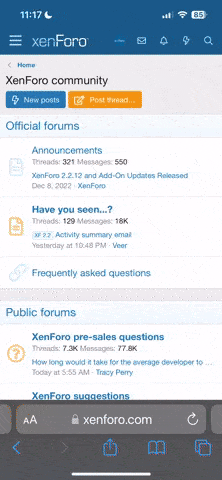TheyCallMeA7
New member
- Joined
- Jun 2, 2022
- Messages
- 1
Hey guys,
Over the past week, I've been combing the web to try and figure out how to install Black & White with all DLC functional on my windows 10 computer so my stepson could play a game from my past that I thoroughly enjoyed. Today, I managed to figure it all out and have created a walk through for anyone who is interested with troubleshooting steps and tools for any issues I had along the way. Hope this post is allowed and helps someone play a gem from their past!
Tools to install:
Original .exe Files - will help if it's just a bad patch or the BaW 2.0 PATCH fails - Find it Here
B&W Patch Uninstaller 2.0 - to uninstall patches if they are causing issue during setup - Find it here
BWCreatureChange Tool - Gives you access to the orge. - Find it Here
Patches to install:
1.10 (Official)
1.20 (Official)
1.42 (Unofficial)
BaW 2.0 (Unofficial)
Black & White Creature Isle Patch v1.24 (Unofficial)
You don't need nor WANT to install Black and White 1.30 (official) or 1.41 (Unofficial)
BaW 2.0
Fixes various issues experienced on modern systems, including washed textures and massive draw distance reduction.
Fixes addons & extra features not being detected.
Requires a no CD crack.
DLC To install:
Football Addon - FIND IT HERE
MP3 Addon - FIND IT HERE
Villager Banter Addon - FIND IT HERE
Gorilla Creature - FIND IT HERE
Horse Creature - FIND IT HERE
Leopard Creature - FIND IT HERE
Mandrill Creature - FIND IT HERE
Black & White Map Pack - Find it here
Creature Isle - Must be purchased.
INSTALLATION INSTRUCTIONS:
Congratulations, you should now be able to play Black & White and Creatures isle without a disk and on Windows 10!
-----------------------------------Troubleshooting-----------------------------------
These are solutions to issues I had along the way.
-A7
Over the past week, I've been combing the web to try and figure out how to install Black & White with all DLC functional on my windows 10 computer so my stepson could play a game from my past that I thoroughly enjoyed. Today, I managed to figure it all out and have created a walk through for anyone who is interested with troubleshooting steps and tools for any issues I had along the way. Hope this post is allowed and helps someone play a gem from their past!
Tools to install:
Original .exe Files - will help if it's just a bad patch or the BaW 2.0 PATCH fails - Find it Here
B&W Patch Uninstaller 2.0 - to uninstall patches if they are causing issue during setup - Find it here
BWCreatureChange Tool - Gives you access to the orge. - Find it Here
Patches to install:
1.10 (Official)
1.20 (Official)
1.42 (Unofficial)
BaW 2.0 (Unofficial)
Black & White Creature Isle Patch v1.24 (Unofficial)
You don't need nor WANT to install Black and White 1.30 (official) or 1.41 (Unofficial)
BaW 2.0
Fixes various issues experienced on modern systems, including washed textures and massive draw distance reduction.
Fixes addons & extra features not being detected.
Requires a no CD crack.
DLC To install:
Football Addon - FIND IT HERE
MP3 Addon - FIND IT HERE
Villager Banter Addon - FIND IT HERE
Gorilla Creature - FIND IT HERE
Horse Creature - FIND IT HERE
Leopard Creature - FIND IT HERE
Mandrill Creature - FIND IT HERE
Black & White Map Pack - Find it here
Creature Isle - Must be purchased.
INSTALLATION INSTRUCTIONS:
- FIRST AND FOREMOST: Install every single .exe application by right clicking on the application and running as adminstrator. Secondly, follow this walkthrough to the letter. Otherwise you will be forced to restart from the beginning. If you follow this walk through word for word your game will boot within windows 10.
- Install the base game to the computer. Do so by opening the mounted .iso/disk folder and right clicking on the setup application and running as adminsitrator. (Any drive path will work for install location. MY OS is on drive path C:\ and my storage is drive path D:\) your setup needs to prompt you for a cd key. If it doesn't cancel the install and try again. If that doesn't work try troubleshooting steps below. Once install is complete and when promted if you'd like to run the game select "No".
- In order to install official patches as well as DLC "COPY" and "paste" the whole entire "Black & White:" game directory to a new folder leaving the original "Black & White" folder behind, easiest way to do it is to use the main disk directory, create a new folder and name it "BNW" (NO SPACES!!!) I.E. C:\ would be the destination path where C is your drive path. Install the offical patch 1.10 (Make sure to Run as Administrator). When the patch is ran manually select the BNW folder for the install location, the patch should work. If you have issues refer to the troubleshooting steps below. Once the patch is completely installed DO NOT install any other patches. At this time. "CUT" "BNW" folder's content and "paste" it back to the "Black & White" directory overwriting all the files currently exsisting there.
- Now install all the DLC with the exception of Creature's Isle. Once all your desired DLC is installed "COPY" all the contents within the "Black and White" folder and "paste" them back into "BNW" install offical patch 1.20 again run it as administrator. When the patch is ran manually select the BNW folder for the install location, the patch will actually work. When you are all done, "CUT" and "paste" all the contents within "BNW" back to its original location DRIVE:\Program Folder (x86)\Lionhead Studios LLC\Black & White. Make sure the final destination remains named "Black & White".
- Once all files are moved to "Black & White" copy all the audio files from the CD and paste them into the games directory overwriting all files . It speeds up the loading times a lot if you are using a real CD. And if you are using a crack, it allows you to have music.
- Go ahead and run the fan patch 1.42. Once installed a setup will open for video settings. Make sure to use Maximum Detail, it is better than Custom Detail [Advanced] (even if everything there is activated) Save and exit.
- Eject/unmount the disk/iso at this time for "Black & White"
- Install the no cd patch by downloading 1.2 no cd patch and copying and pasting it to the "Black & White Directory.
- Once fan patch 1.42 is installed and the no cd patch is moved over copy and paste BaW_Patch_2 to the main Black & White Directory. When prompted type in "Fix" when asked about High Resolution Textures and hit enter, then type "Fix" when prompted about landscapes and hit enter. When prompted about Add-ons type "FIX" and hit enter. Should read successful. Press enter to exit.
- Go ahead and test if you're game still works at this point. If you get to the create your profile screen you should be good to go. If not uninstall and try again unless you know exactly what step went wrong. With the last patch you can skip the tutorial that makes it so good awful to conduct a test run.
- Now install Creature's Isle if you have it. Again access the disk directory and run the setup as administrator. DO NOT run the game once it's completed installing.
- Now run the 1.24 unofficial patch for creature's isle. Once installed a setup will open for video settings. Make sure to use Maximum Detail, it is better than Custom Detail [Advanced] (even if everything there is activated) Save and exit.
- Copy the audio file from Creature isle disk/iso to Creature isle directory located in the "Black & White" directory.
Congratulations, you should now be able to play Black & White and Creatures isle without a disk and on Windows 10!
-----------------------------------Troubleshooting-----------------------------------
These are solutions to issues I had along the way.
- If you come across any issues during the install uninstall and make sure the directory folder is deleted. Also open up your computer's registry editor check the following HKEY_CURRENT_USER/SOFTWARE/Lionhead Studios Ltd (If this directory is present delete it) HKEY_LOCAL_MACHINE/SOFTWARE/WOW6432NODE/LIONHEAD Studios LTD (if this file is present delete it) Keep in mind the two registry edit directories may slightly differ on 32 bit operating systems.
- If your computer reads catastrophic error while trying to install or uninstall you need to go to the directory C:\Program Files (x86)
- If you are not able to see hidden folders at this time you need to enable them. You'll know if they are on as you will see transparent folders displayed in this directory. If they are not displaying on drop down menu click "View" then "Options" and lastly "change folder and search options" a window will pop up. Click on it's "View" tab and then make sure "show hidden files, folders, and drives" is enabled and click "apply" the folder "Installshield Installation Information" will appear. Open it. If the issue is with Black and White install/uninstall you're looking for a folder that starts with "{E51B" if your issue is with Creature's Isle you're looking for a folder that starts with "{253C". You can verify if the folder is correct by matching the dates modified on the setup app within this folder and the dates modified in the games disc directory folder. If they match this folder is you're culprit. Delete the entire bracketed folder.
-A7