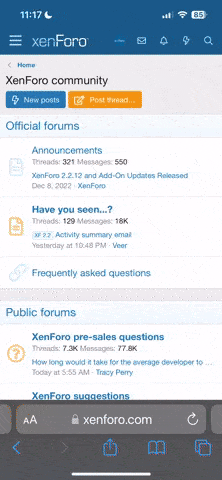Awesome! Thanks!!
Unfortunately, I don't seem to be able to open my .raw files to start the map making process.
I'm using GIMP to export a heightmap as raw image data (file extension .data), then rename the extension to .raw manually. Then, when I try to open it in lndromat, the program just closes -- a crash?
I can't seem to find online how to export anything as a .RAW file; Minas's tutorial
here seems to suggest to just "save the file as a .raw image", but all the sources online that I could find say that can't be done, and that .RAW images are only supposed to be
imported, not exported.
Anyone know of a good .LND editing / creation tool that can import 2D heightmaps of other filetypes? PNG for example? I love the idea of lndromat, and using the dummy files contained in the 0.96 release I can see it
works, just not for my own files.
Any other suggestions into how to get into map editing / creation for BnW are welcome. I like the flow of creating a heightmap first, so if that's still possible in another way, that'd please me.
Thanks
====
EDIT:
It looks like Nospher had the same problem as I did, and that they
posted a work-around that worked for me, too. Instead of creating a heightmap from scratch, I import and edit-in-place the sample one provided with the lndromat installation. Then I save it as .DATA and rename to .RAW, as described above. This now imports into lndromat!
However, it still is very error-prone: some situations seem to bug out and crash the program, and I haven't yet figured out why.
But for now, I can create and import heightmaps. Awesome! Off to landscape painting...!