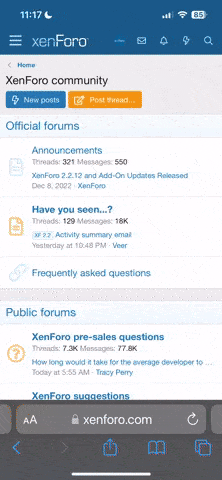Controls
The viewing edition of BWSurveyor is not very difficult to use, so i will try to keep this short but mention all the not so obvious features.
Controls & Moving Around:
There are two ways for moving around. The first is to use the mouse only. The second is to use the keyboard. Note that the zooming in and out (ie focusing in on an object and changing the distance) function has not yet been implemented, since it requires some programming, but it will be implemented in a future version.
Mouse Controls
The mouse controls work a little like in Black and White.
If you move the crosshair to the left side of the 3d landscape screen, you will get an arrow, which looks like the one in Black and White. If you then hold in the left mouse button and move the mouse down, the screen will rotate clockwise. If you move the mouse upwards, you rotate the screen anticlockwise.
If you move the cross hair to the bottom or top of the 3d landscape screen, you will get an arrow which looks like an up and down arrow. If you then hold in the left mouse button and move the mouse up, the screen will decrease its angle with the landscape, thus moving the screen closer to the landscape. If you instead move the mouse down, you will increase the angle between the landscape and the camera, thus moving the screen further away from the landscape. The down action is recommended to be used with the top side, and the up action is recommended to be used with the bottom side.
The last function is moving around the landscape without changing any angles. This works like in BW as well. If you hold down the left mouse button, you can drag yourself around the landscape, like with the hand in Black and White.
Summary:
Left mouse button held in + at side of screen + move down = clockwise rotation
Left mouse button held in + at side of screen + move up = anti-clockwise rotation
Left mouse button held in + at the top of screen + move up = camera to landscape level
Left mouse button held in + at the top of screen + move down = camera higher than before
Left mouse button held in + at the bottom of screen + move up = camera to landscape level
Left mouse button held in + at the bottom of screen + move down = camera higher than before
Left mouse button held in + dragging across the landscape = moving around landscape without changing any angles.
Keyboard Controls
The keyboard controls have been added for the people that don't like using the mouse, or like using both of them. They are:
moving camera forward = w
moving camera backwards = s
moving camera right = d
moving camera left = a
rotation right = e
rotation left = q
moving camera close to the ground = r
moving camera away from the ground = f
For the more advanced users, if you open BWSurveyor.settings.xml (which is in the main installer directory, which is, by default, c:\BWSurveyor), you can easily find the tags where you can customise the controls.
If you have any comments about the controls, please e-mail us or post a message on the Temple of Intelligence forums on the suggestions board.