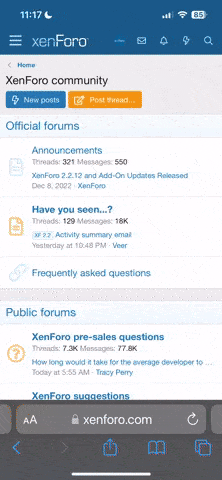- Joined
- Mar 10, 2003
- Messages
- 2,923
This is something I had totally forgotten about until I stumbled across it a while ago. It's a thread I had started as a guide for making maps for BW1.
[blank=An Introduction]
An Introduction
For a start, if you don’t already have them, go to Our Downloads and download Black and White Express Map Editor 2.02. and Kilroy’s Training Ground. Also my map.
So for a start, open my map with the map editor and look through it, just to get an idea how a map is structured
The first thing that you’ll notice when you use the map editor is that the text is colour coded. If you turn off Word Wrap the commands will be easier to see, since now they line up.
The map editor also has an excellent help feature. Highlight the command, such as CREATE_ADOBE and press F-1. This is a good way to learn what the various commands do and what the items associated with that command are.
The buttons on the toolbar include an co-ordinate finder and a means to load B&W straight into a skirmish game. To zoom in with the co-ordinate finder, right click on the map in the top left box.
It also has an auto-insert feature which we’ll get to later.
The first lines in a map define which landscape is to be used and then Player_One is setup. Since this is a sandbox map there is no other god.
The villages are set up next. I’ve kept all of the items retaining to each village together. If you’re curious about something rem it and see what disappears. Add rem and a space before the line, this way it is ignored by the game. Or un-rem something if you’re curious about. I rem-ed out a number of goodies at the end of my map, Including a neural creature. I’ll explain more about how to use other creatures in a map next lesson.
.
I’ll will get together an explanation and an exercise on village building, that should be fun. Hopefully starting lesson three.
Tip: Editing and viewing the changes isn’t that difficult. When in B&W, Alt-Tab to minimize, make your changes, save them, go back to the game, hit Esc. choose Leave Skirmish game and reload the map.
This is your first exercise, To study my map as well as Kilroy’s Training Ground. KTG is a skirmish map and has an other god written in, find him and see how he is set up, including his creature. And find some of the goodies in my map.
Special Villagers.
Among the things that you’ll notice about my map when looking at the villages is that I used The command Create_Special_Town_Villager to create the villagers as well than the customary, Create_Villager_Position command.
Special villagers are the actors that you meet when doing the quests. If you haven’t already noticed, there are Special Villagers in each of the towns in my map. Try adding some to KTG.

Tip: Don’t have a town with only Special Villagers in it. They don’t breed, you do need some regular female villagers if you want the population to grow.
[/blank]
[blank=An Introduction]
An Introduction
For a start, if you don’t already have them, go to Our Downloads and download Black and White Express Map Editor 2.02. and Kilroy’s Training Ground. Also my map.
So for a start, open my map with the map editor and look through it, just to get an idea how a map is structured
The first thing that you’ll notice when you use the map editor is that the text is colour coded. If you turn off Word Wrap the commands will be easier to see, since now they line up.
The map editor also has an excellent help feature. Highlight the command, such as CREATE_ADOBE and press F-1. This is a good way to learn what the various commands do and what the items associated with that command are.
The buttons on the toolbar include an co-ordinate finder and a means to load B&W straight into a skirmish game. To zoom in with the co-ordinate finder, right click on the map in the top left box.
It also has an auto-insert feature which we’ll get to later.
The first lines in a map define which landscape is to be used and then Player_One is setup. Since this is a sandbox map there is no other god.
The villages are set up next. I’ve kept all of the items retaining to each village together. If you’re curious about something rem it and see what disappears. Add rem and a space before the line, this way it is ignored by the game. Or un-rem something if you’re curious about. I rem-ed out a number of goodies at the end of my map, Including a neural creature. I’ll explain more about how to use other creatures in a map next lesson.
.
I’ll will get together an explanation and an exercise on village building, that should be fun. Hopefully starting lesson three.
Tip: Editing and viewing the changes isn’t that difficult. When in B&W, Alt-Tab to minimize, make your changes, save them, go back to the game, hit Esc. choose Leave Skirmish game and reload the map.
This is your first exercise, To study my map as well as Kilroy’s Training Ground. KTG is a skirmish map and has an other god written in, find him and see how he is set up, including his creature. And find some of the goodies in my map.
Special Villagers.
Among the things that you’ll notice about my map when looking at the villages is that I used The command Create_Special_Town_Villager to create the villagers as well than the customary, Create_Villager_Position command.
Special villagers are the actors that you meet when doing the quests. If you haven’t already noticed, there are Special Villagers in each of the towns in my map. Try adding some to KTG.

Tip: Don’t have a town with only Special Villagers in it. They don’t breed, you do need some regular female villagers if you want the population to grow.
[/blank]